WORDPRESS HOSTING

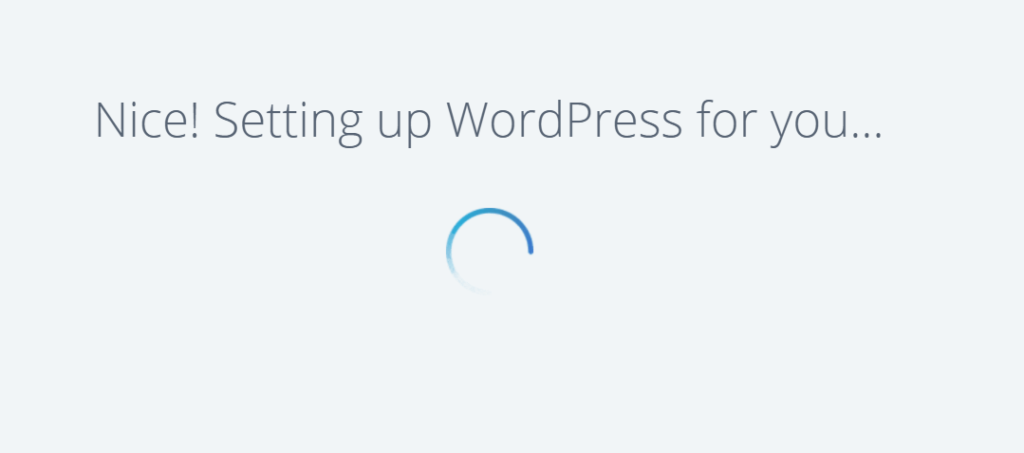
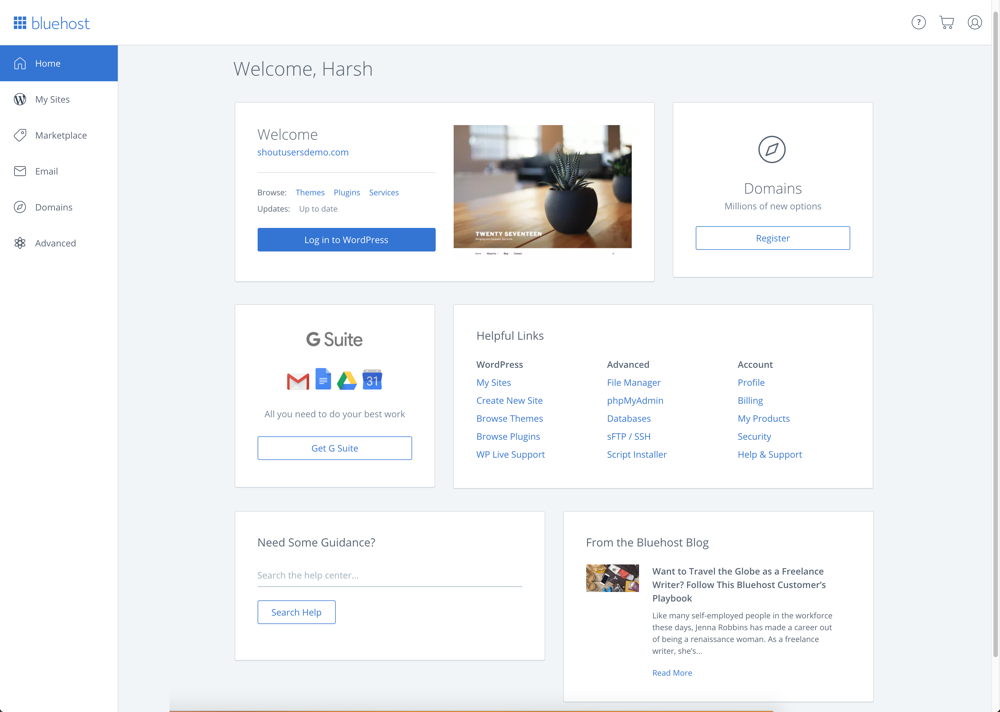
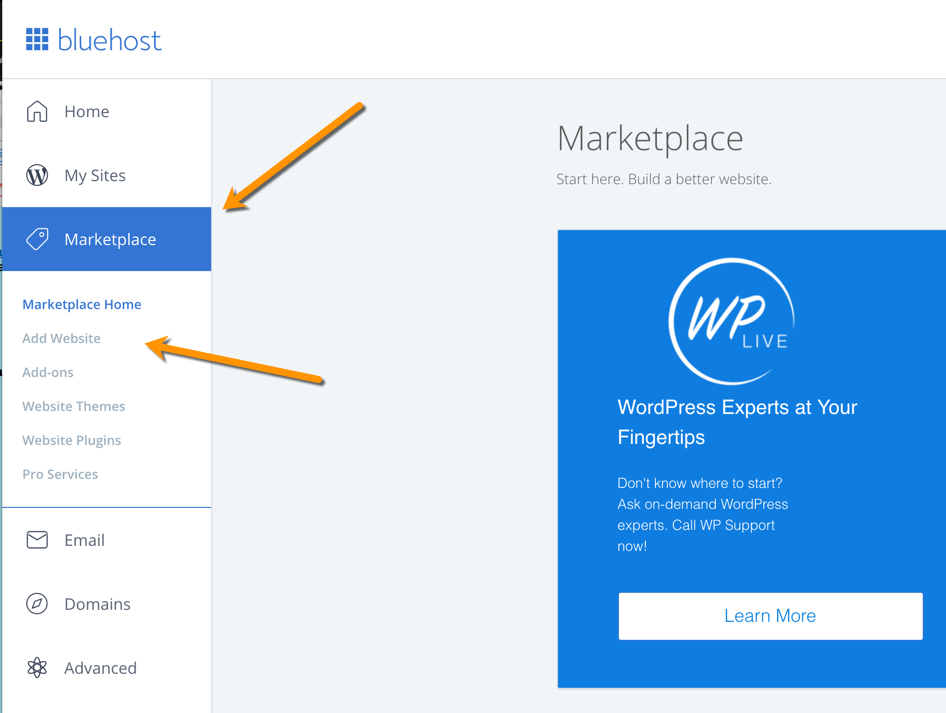

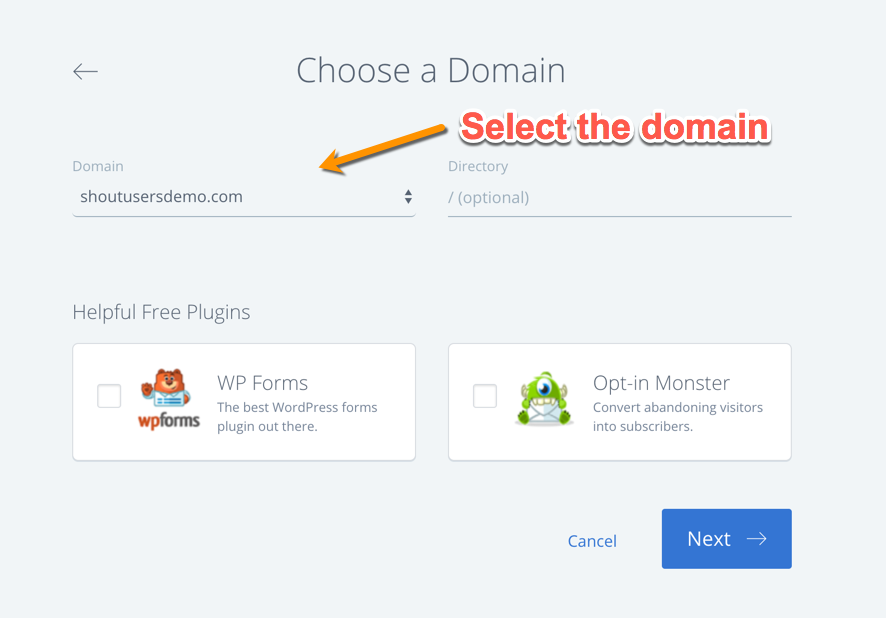
How To Install WordPress On Bluehost Hosting – Complete Tutorial
Want to create a blog on WordPress?
This is a complete beginners guide that will help you to start your blog and do check the bottom section to learn how to use WordPress as well. All these pieces of information are free and feel free to take action and start building something new.

- Part 1: WordPress.com vs. WordPress.org: Everything you need to know
- Part 2: How To Buy Hosting For Your WordPress Blog
- Part 3: <<You are here>>
- Part 4: Essential Settings After Installing WordPress
- Part 5: How To Install A WordPress Plugin
- Part 6: How To Install A WordPress Theme
This guide is for newbies to learn how to install WordPress on Bluehost hosting. I have shared exact steps that would help you create your blog using WordPress.
I have used Bluehost for my sites and my client sites, and what I like about them is they don’t oversell themselves. They’re simple, they’re innovating new stuff to make WordPress management easier, and they’re one of the best.
Many of you might not be knowing the fact that, Bluehost is one of the officially recommended hosts by WordPress, which is a big deal.
One thing I like about Bluehost is that they’ve scaled their server for optimum performance when running WordPress. They offer unlimited bandwidth, unlimited storage, premium support, and everything else you could possibly need to run a successful WordPress blog. Recently Bluehost made some major improvements in terms of WordPress management and that includes you can use free SSL, WordPress will be auto installed and they made WordPress more secure on their server.
- Sign up for Bluehost (use this link to get a discount and free domain)
Complete Guide To Create a WordPress Blog on Bluehost
The self-hosted WordPress platform is one of the best platforms to start blogging and making money.
We have already shared a complete guide on how to start a new blog, and you can refer to that guide to get started.
So why Bluehost?
Bluehost offers a standard cPanel hosting, which comes with Fantastico. Fantastico is one of the easiest ways to install WordPress, or you can use the manual WordPress installation method. Though, I would suggest using Fantastico because it’s really easy and effective.
If you’re still struggling to decide if Bluehost is right for you, I suggest to just go for it. It’s important that any WordPress web host meets certain technical requirements, and Bluehost perfectly meets these needs. It can handle any low-medium traffic site with ease. That said, I always recommend using a WordPress cache plugin when you are using shared/VPS hosting.
Assuming you already have a Bluehost account (if you don’t, get one here), you are ready to move ahead with this tutorial.
Bluehost has completely revamped their web-hosting and made it WordPress oriented. Unlike old times when you had to create your blog manually, these days Bluehost automatically install and setup WordPress for you. If you have followed the above guide and simply purchased hosting + free domain name from Bluehost, it will start installing WordPress for you automatically.
This could take anywhere between 5-50 minutes. In case if you see a screen like this
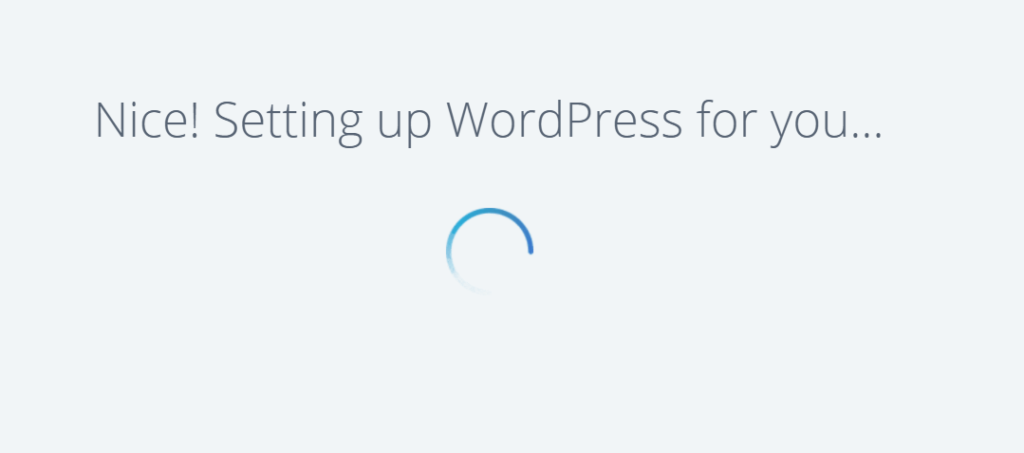
and you are stuck, login to your Bluehost Dashboard. This is how new Bluehost Dashboard looks like in 2019:
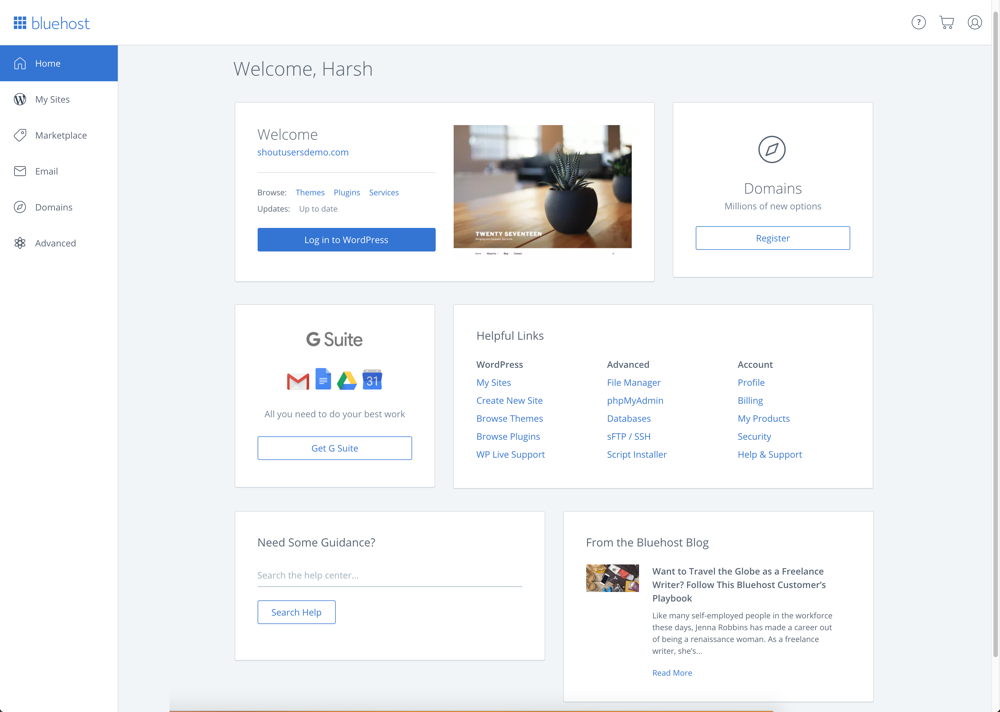
click on Login to WordPress to automatically login inside your WordPress Blog dashboard.
I’m creating few videos to help you understand the whole process. For now, this will help you to get started with WordPress on Bluehost hosting.
Installing WordPress Manually on Bluehost:
Now, for some reason you deleted your existing WordPress installation or want to install WordPress on a new domain (Addon domain), you can follow the steps mentioned to do so.
- Login to your Bluehost Hosting Dashboard
- Click on Marketplace
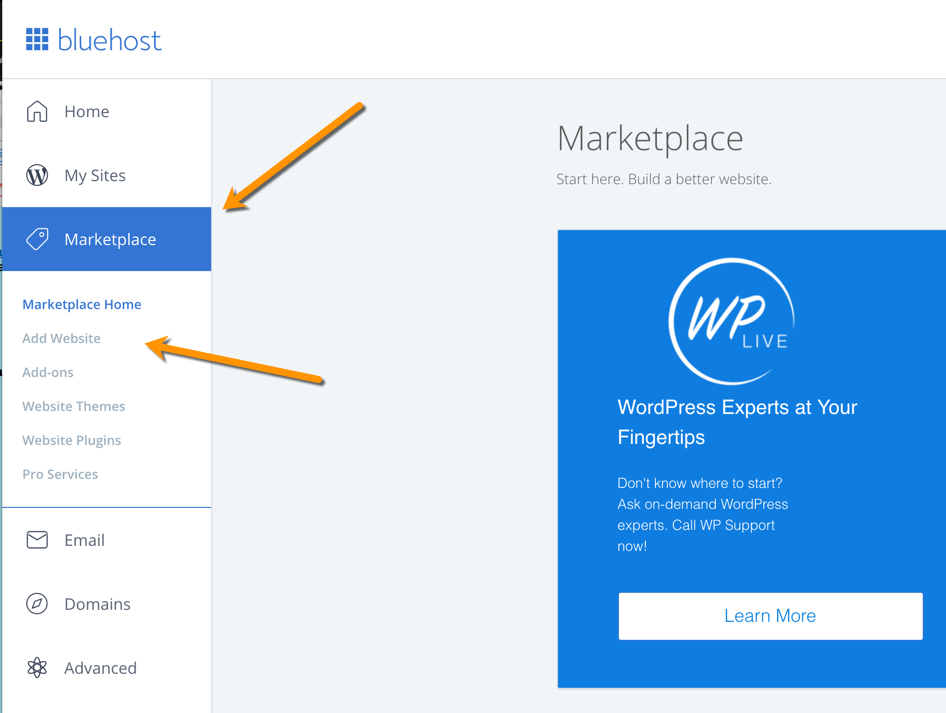
- Click on Add Website
- Enter details

Click on next and select the domain on which you want WordPress to be installed.
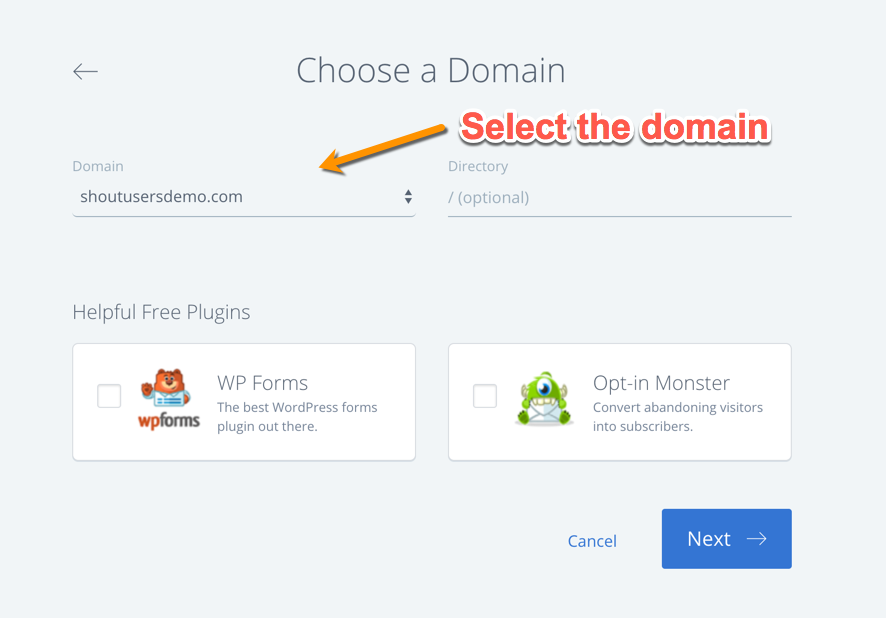
Click on next and WordPress will be installed on your selected domain within 5 minutes.
That’s it!
Create your WordPress blog on Bluehost (includes a free domain name)
Here is a video tutorial which will show you the exact process of installing WordPress on Bluehost:
Things To Do After Installing WordPress On Bluehost:
Once WordPress is installed (on any host) there are a few things that you should always do.
This takes us to the next lesson in our series:
Part 4: Essential Things To Do After Installing WordPress
Let me know if you get stuck anywhere in the process. And let me know what you think about Bluehost. Share your thoughts and experiences in the comments below!
Here are a few more bonus articles to keep you inspired:
WordPress Plugins For Your WordPress Blog
- Best WordPress Plugins for SEO
- Best WordPress Social Media Plugins
- List of cheap WordPress hosting
Don’t forget to share this guide!
No comments:
Post a Comment